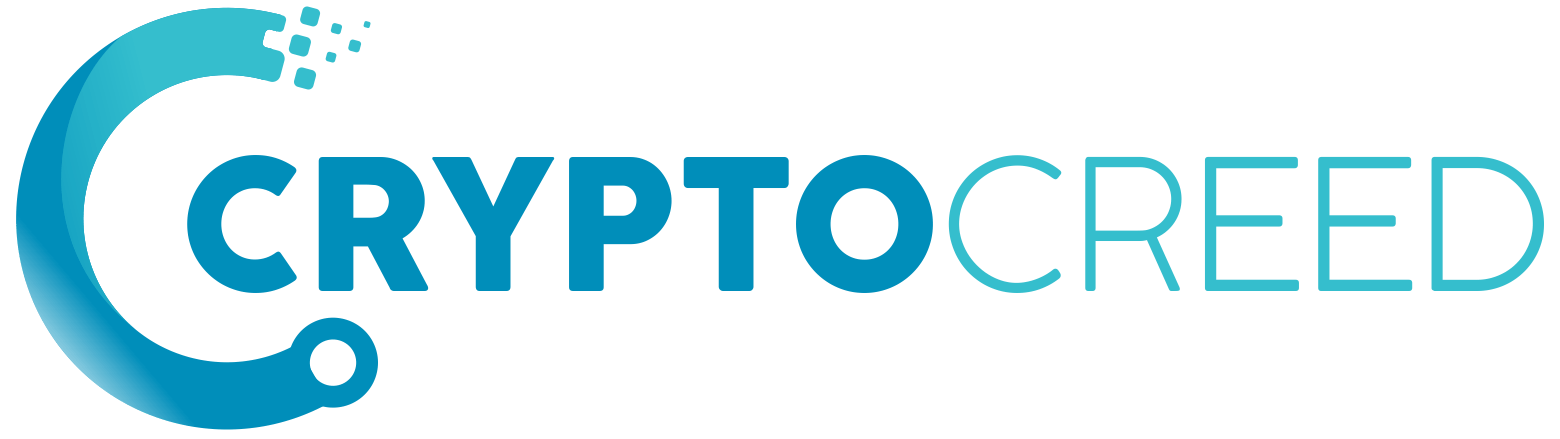Last Updated on April 6, 2022 by cryptocreed
Cryptocurrency mining is more reliable and efficient when you use mining friendly operating systems. Choosing your best and most suitable mining software is much needed in mining, it affects your mining profitability.
To get better stability, less downtime, low power consumption, high hash rate performance, and overall good result you have to go with a suitable operating system.
Click Here to Register on RaveOS.
RaveOS is one of those highly used operating platforms that most of the miners love to use, of course, they are competitors of HiveOS.
In this article of RaveOS review, you will get to know the basics of RaveOS, how to set up, what to avoid, good & bad, and much more.
What Is RaveOS?
RaveOS is an operating system built for crypto mining that allows miners to configure, monitor, and manage their ASICs and rigs. It comes with a mobile and web dashboard so you can control your mining through any device.
You can easily access and check actual hash rates, power consumption, overload the miner, and errors from anywhere. Miners will get help in applying settings automatically depending on their hardware or they can choose available settings from different GPUs.
Registration
RaveOS registration process is very simple, you have to enter your email and password which takes less than 20 seconds. You can use their mobile app to log in from anywhere.
RaveOS Features
Now let’s see what makes them different from others and why users do like to use them at first.
Rich Dashboard
While choosing OS for mining miners do check for the dashboard, no one likes to waste his time searching basic stats. RaveOS provides an advanced dashboard where you can find all statistics that you need to have. Users can see all important information and activities in real-time.
Search for your devices through your ID, Worker’s Name, Wallet Name, Miner Tag, or Coin multiple filter feature can be used to check stats.
Notification
To get stay up to date with your mining process you can use the RaveOS app to do a quick check or manage your mining any place.
Or they have web notification, and email notification options as well, they are rolling out with a Telegram bot which will allow you to get notified in your Telegram account.
Wallet Management
Miners can add a wallet for any coin they want to do or can add wallets in the group while adding a default coin. This will affect one group of workers within a second.
Account Safety
RaveOS cares about its users and hence they offer a 2FA feature that keeps your account more secure. You can allow friends and anyone to have control over your account.
Management and Overclocking
It detects GPU errors with its built-in GPU error detection feature. Auto reboot and Auto fan control make changes to your setting for better optimization.
RaveOS APP
RaveOS has mobile apps for Android and iOS devices. It is absolutely free to use where you can monitor and manage your mining activities. They are also developing their windows desktop app which is about to launch.
System Requirements
It is highly recommended to update BIOS and have the following settings in it.
BIOS Setting
- Disable CSM (for motherboards on the AMD platform, first disable CSM, save the settings, reboot, and only then configure everything else)
- Set the boot mode to UEFI
- Enable 4G decoding
- Set the PCI Mode parameter to Auto
- Turn on the integrated graphics and set the memory allocation value for it as small as possible
- Set the boot priority for HDD/SSD/M2/USB depending on your OS storage***
- Disable virtualization
Minimum System Requirement
- Intel® Core™ 2 or better / AMD am3+ or better
- 4GB RAM (6GB RAM for RX Vega 56, RX Vega 64, Radeon VII, RX 5700)
- 4GB drive (HDD/SSD/M2/USB)
If you are mining then you should use at least a high-quality system and hence following are the recommended system requirements.
- Intel® Core™ i3-3220 3.3 GHz / AMD FX-6300 3.5 GHz
- 8GB RAM
- 8GB SSD drive
How To Use RaveOS
To start using your mining with RaveOS you have to download RaveOS Image which is around 1GB in size. if you are logged in then you can find the download button on the left side of your home page.
Note: I always suggest downloading software or files from official sources like the official website.
Once the download is completed, it will be downloaded in a .zip format name starting with “RaveOS”. Now open the folder on your desktop.
Go to your RaveOS account dashboard, and add a worker to your account. You can add more than one worker as you need and as per your plan.
You need to add the following things on Add Worker form.
- Name: Name of the worker.
Description: Description of the worker.
Password: Worker’s password
Card Quantity: Number of cards in worker
For more detailed information on how to run RaveOS and start mining you can follow or read the official guideline it includes a video tutorial as well.
RaveOS Commands
Following are the latest RaveOS commands.
help – list available commands
net – configure network interfaces
auth – set/change worker id and/or password
status – show worker status
restart – reboot worker
shutdown – shutdown worker
rds [sec] – reboot worker with delayed start (default timeout 60 seconds)
miner – show miner
stop – stop miner
start – start miner
log-on – enable system log writing directly to your drive
log-off – disable system log writing directly to your drive
swap-on – enable swap
swap-off – disable swap
list-tz – list of time zones
set-tz – setup worker time zone
clear-miners – remove all miners
clear-logs – remove all miner logs
fix-fs – check and try fix filesystem
crs-on – enable CRS (PCI large BAR)
crs-off – disable CRS (PCI large BAR)
resize-os – expanding disk partitions to use all the available disk space
upgrade ["version or os_build-app_build"]
(default: latest) – system update. Example: upgrade, upgrade “latest”, upgrade “1.0.25”, upgrade “8666-1952”
RaveOS Drivers
Wireless adapters are not supported but still, you can check available drivers by running the following code;
find /lib/modules/$(uname -r)/kernel/drivers/ -iname “*.ko” | grep wireless
Pricing and Payment Methods
The free account comes up with 1 free worker and if you want to add more workers between 2 to 100 then you need to pay $2 per month for each worker.
They have partnered with 2Miners if you use a 2Miners pool then you will get everything for free.
Note: I suggest using the Binance pool or Ethermine pool instead of 2Miners.
The minimum deposit is $5 which you can do using Crypto.com Pay, CoinPayments, and Stripe.
RaveOS Is Legit? Users Review
Most people are not happy with their app, the UI and lack of features on the app make it worthless as reported by some users.
RaveOS is legit and highly used by miners but if you are looking for a (not most of the miners look for this) well-designed platform then checks out HiveOS.
RaveOS Support
This is the thing that every newbie wants to know, newbies do often face problems. They do offer support using Email-only but they have the community to help on Telegram and Discord.
Email: [email protected]
Telegram Group: Support Chat – https://t.me/raveossupport
English Chat – https://t.me/raveOS_chat_eng
Russian Chat – https://t.me/raveOSchat
Spanish Chat – https://t.me/raveos_chat_esp
Discord Channel: https://discord.gg/Dcdadz2